When a thread is created, it has some priority, which sets its importance compared to other threads competing for CPU time. The thread priority range is 0 to 31 (31 being the highest), where priority zero is used by the memory manager’s zero-page thread(s), whose purpose is to zero out physical pages (for reasons outside the scope of this post), so technically the allowed priority range is 1 to 31.
It stands to reason (to some extent), that a developer could change a thread’s priority to some valid value in the range of 1 to 31, but this is not the case. The Windows API sets up rules as to how thread priorities may change. First, there is a process priority class (sometimes called Base Priority), that specifies the default thread priority within that process. Processes don’t run – threads do, but still this is a process property and affects all threads in the process. You can see the value of this property very simply with Task Manager’s Base Priority column (not visible by default):

Base Priority column in Task Manager
There are six priority classes (the priority of which is specified after the colon):
- Idle (called Low in Task Manager, probably not to give the wrong impression): 4
- Below Normal (6)
- Normal (8)
- Above Normal (10)
- Highest (13)
- Realtime (24)
A few required notes:
- Normal is the default priority class unless overridden in some way. For example, double-clicking an executable in Explorer will launch a new process with priority class of Normal (8).
- The term “Realtime” does not imply Windows is a real-time OS; it’s not. “Real-time” just means “higher than all the others”.
- To set the Realtime priority class, the process in question must have the SeIncreaseBasePriorityPrivilege, normally granted to administrators. If “Realtime” is requested, but the process’s token does not poses that privilege, the result is “High”. The reason has do to with the fact that many kernel threads have priorities in the real-time range, and it could be problematic if too many threads spend a lot of time running in these priorities, potentially leading to kernel threads getting less time than they need.
Is this the end of the story? Not quite. For example, looking at Task Manager, processes like Csrss.exe (Windows subsystem process) or Smss.exe (Session manager) seem to have a priority class of Normal as well. Is this really the case? Yes and no (everyone likes that kind of answer, right?) We’ll get to that soon.
Setting a Thread’s priority
Changing the process priority class is possible with the SetPriorityClass API. For example, a process can change its own priority class like so:
::SetPriorityClass(::GetCurrentProcess(), HIGH_PRIORITY_CLASS);
You can do the same in .NET by utilizing the System.Diagnostics.Process class:
Process.GetCurrentProcess().PriorityClass = ProcessPriorityClass.High;
You can also change priority class using Task Manager or Process Explorer, by right-clicking a process and selecting “Set Priority”.
Once the priority class is changed, it affects all threads in that process. But how?
It turns out that a specific thread’s priority can be changed around the process priority class. The following diagram shows the full picture:

Every small rectangle in the above diagram indicates a valid thread priority. For example, the Normal priority classes allows setting thread priorities to 1, 6, 7, 8, 9, 10, 15. To be more generic, here are the rules for all except the Realtime class. A thread priority is by default the same as the process priority class, but it can be -1, -2, +1, +2 from that base, or have two extreme values (internally called “Saturation”) with the values 1 and 15.
The Realtime range is unique, where the base priority is 24, but all priorities from 16 to 31 are available. The SetThreadPriority API that can be used to change an individual thread’s priority accepts an enumeration value (as its second argument) rather than an absolute value. Here are the macro definitions:
#define THREAD_PRIORITY_LOWEST // -2
#define THREAD_PRIORITY_BELOW_NORMAL // -1
#define THREAD_PRIORITY_NORMAL // 0
#define THREAD_PRIORITY_HIGHEST // + 2
#define THREAD_PRIORITY_ABOVE_NORMAL // + 1
#define THREAD_PRIORITY_TIME_CRITICAL // 15 or 31
#define THREAD_PRIORITY_IDLE // 1 or 16
Here is an example of changing the current thread’s priority to +2 compared to the process priority class:
::SetThreadPriority(::GetCurrentThread(), THREAD_PRIORITY_HIGHEST);
And a C# version:
Thread.CurrentThread.Priority = ThreadPriority.Highest;
You can see threads priorities in Process Explorer‘s bottom view:
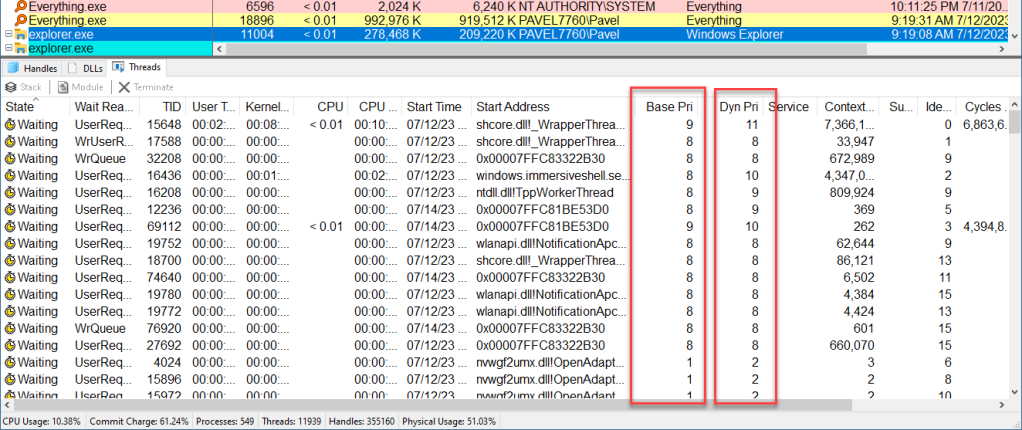
Thread priorities in Process Explorer
There are two columns for priorities – A base priority and a Dynamic priority. The base priority is the priority set by code (SetThreadPriority) or the default, while the dynamic priority is the current thread’s priority, which could be slightly higher than the base (temporarily), and is changed because of certain decisions made by the kernel scheduler and other components and drivers that can produce such an effect. These thread boosting scenarios are outside the scope of this post.
If you want to see all threads in the system with their priorities, you can use my System Explorer tool, and select System / Threads menu item:

System Explorer showing all threads in the system
The two priority column are shown (Priority is the same as Dynamic Priority in Process Explorer). You can sort by any column, including the priority to see which threads have the highest priority.
Native APIs
If you look in Process Explorer, there is a column named Base Priority under the Process Performance tab:

Process Performance tab
With this column visible, it indicates a process priority with a number. It’s mostly the corresponding number to the priority class (e.g. 10 for Above Normal, 13 for High, etc.), but not always. For example, Smss.exe has a value of 11, which doesn’t correspond to any priority class. Csrss.exe processes have a value of 13.
Changing to these numbers can only be done with the Native API. Specifically, NtSetInformationProcess with the ProcessBasePriority enumeration value can make that change. Weirdly enough, if the value is higher than the current process priority, the same privilege mentioned earlier is required. The weird part, is that calling SetPriorityClass to change Normal to High always works, but calling NtSetInformationProcess to change from 8 to 13 (the same as Normal to High) requires that privilege; oh, well.
What about a specific thread? The native API allows changing a priority of a thread to any given value directly without the need to depend on the process priority class. Choosing a priority in the realtime range (16 or higher) still requires that privilege. But at least you get the flexibility to choose any priority value. The call to use is NtSetInformationThread with ThreadPriority enumeration. For example:
KPRIORITY priority = 14;
NtSetInformationThread(NtCurrentThread(), ThreadPriority,
&priority, sizeof(priority));
Note: the definitions for the native API can be obtained from the phnt project.
What happens if you need a high priority (16 or higher) but don’t have admin privileges in the process? Enter the Multimedia Class Scheduler.
The MMCSS Service
The multimedia class service coupled with a driver (mmcss.sys) provide a thread priority service intended for “multimedia” applications that would like to get some guarantee when “playing” multimedia. For example, if you have Spotify running locally, you’ll find there is one thread with priority 22, although the process itself has a priority class Normal:

Spotify threads
You can use the MMCSS API to get that kind of support. There is a Registry key that defines several “tasks” applications can use. Third parties can add more tasks:
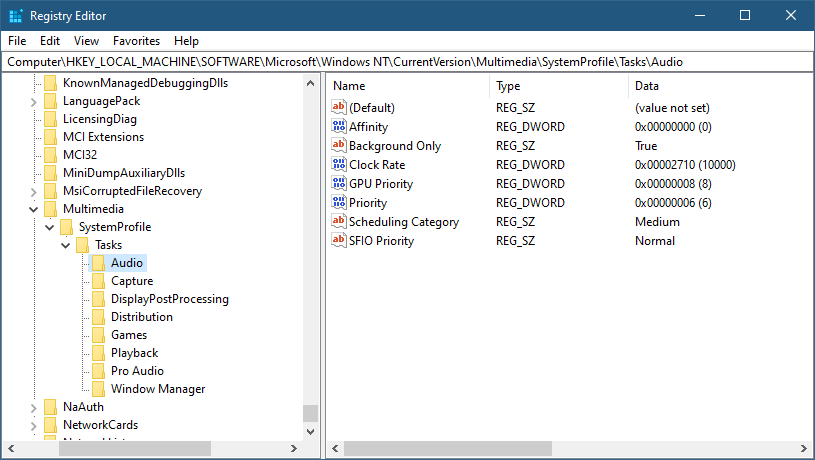
MMCSS tasks
The base key is: HKLM\SOFTWARE\Microsoft\Windows NT\CurrentVersion\Multimedia\SystemProfile\Tasks
The selected “Audio” task has several properties that are read by the MMCSS service. The most important is Priority, which is between 1 (low) and 8 (high) representing the relative priority compared to other “tasks”. Some values aren’t currently used (GPU Priority, SFIO Priority), so don’t expect anything from these.
Here is an example that uses the MMCSS API to increase the current thread’s priority:
#include <Windows.h>
#include <avrt.h>
#pragma comment(lib, "avrt")
int main() {
DWORD index = 0;
HANDLE h = AvSetMmThreadCharacteristics(L"Audio", &index);
AvSetMmThreadPriority(h, AVRT_PRIORITY_HIGH);
The priority itself is an enumeration, where each value corresponds to a range of priorities (all above 15).
The returned HANDLE by the way, is to the MMCSS device (\Device\MMCSS). The argument to AvSetMmThreadCharacteristics must correspond to one of the “Tasks” registered. Calling AvRevertMmThreadCharacteristics reverts the thread to “normal”. There are more APIs in that set, check the docs.
Happy Threading!

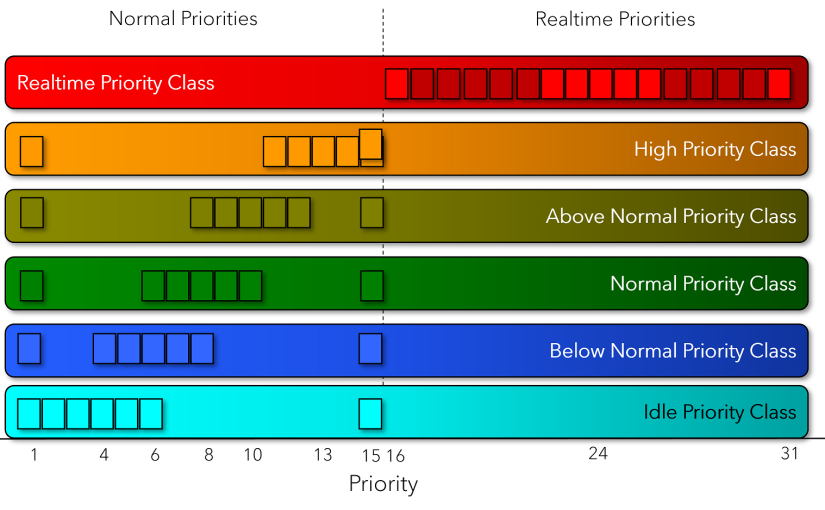
This is a good article.
However, I know that windows scheduling is more affected by kernel-mode priority than user-mode priority. The information in this article only predicts what will be scheduled through priority, but I think it is difficult to know a more specific schedule.
Actually, if you change the priority and run the processes, there is no big difference. Please let me know if there is any way to improve these things
LikeLike
There is no “kernel mode priority” vs. “user mode priority” – there is just priority.
I have not discussed scheduling in this post, just how priority can be controlled. That will have to wait for another day.
LikeLike